14 EDA Account Setup
This page will walk you through the process of setting up an account, so that you can use the NC3Rs EDA web application.
14.1 Setting up an account
Important
If you already have an account with the NC3Rs EDA, please skip this registration step and log in with your existing account, then move on to the next step in the workshop.
- Navigate in your browser to the NC3Rs EDA website at https://eda.nc3rs.org.uk (Figure 14.1)
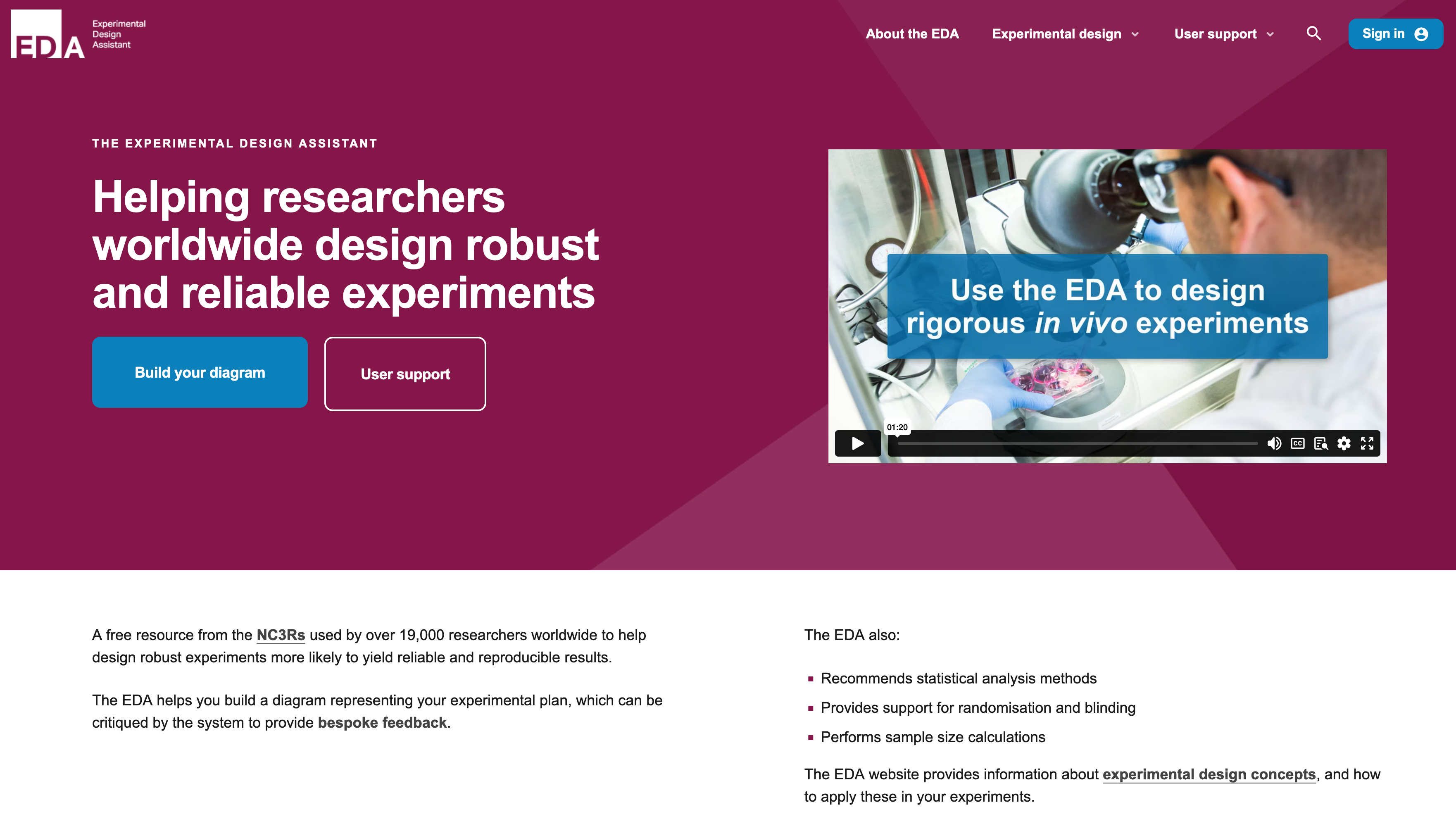
- Click on the blue
Sign inbutton at the top right of the landing page (Figure 14.2).
- Click on the
Don't have an account? Get startedlink (Figure 14.3)
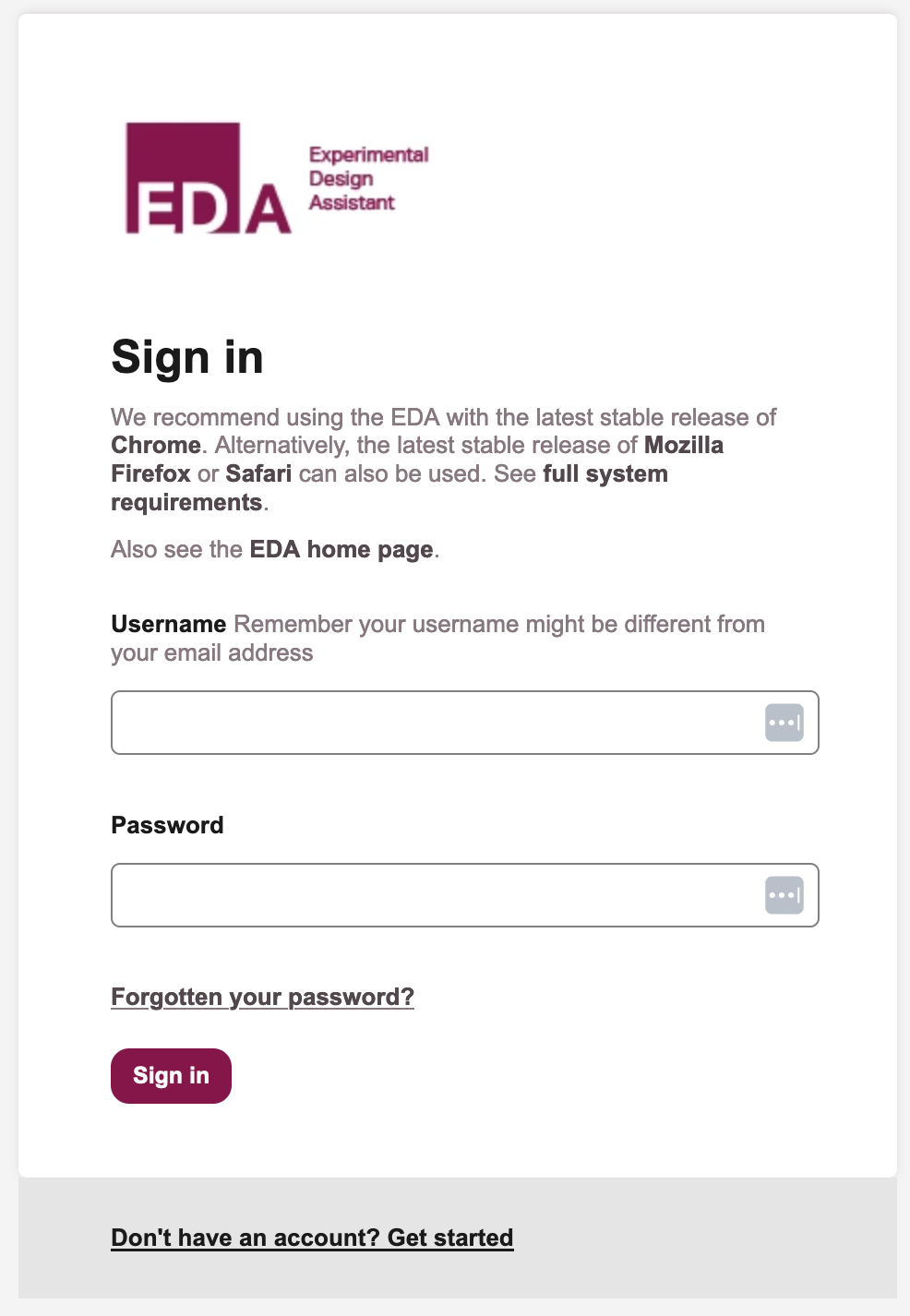
- Create an account on the
Create an accountpage by entering a Username, your university email address, and a password (you will need to enter the password twice), and completing the CAPTCHA, then clicking onCreate account.
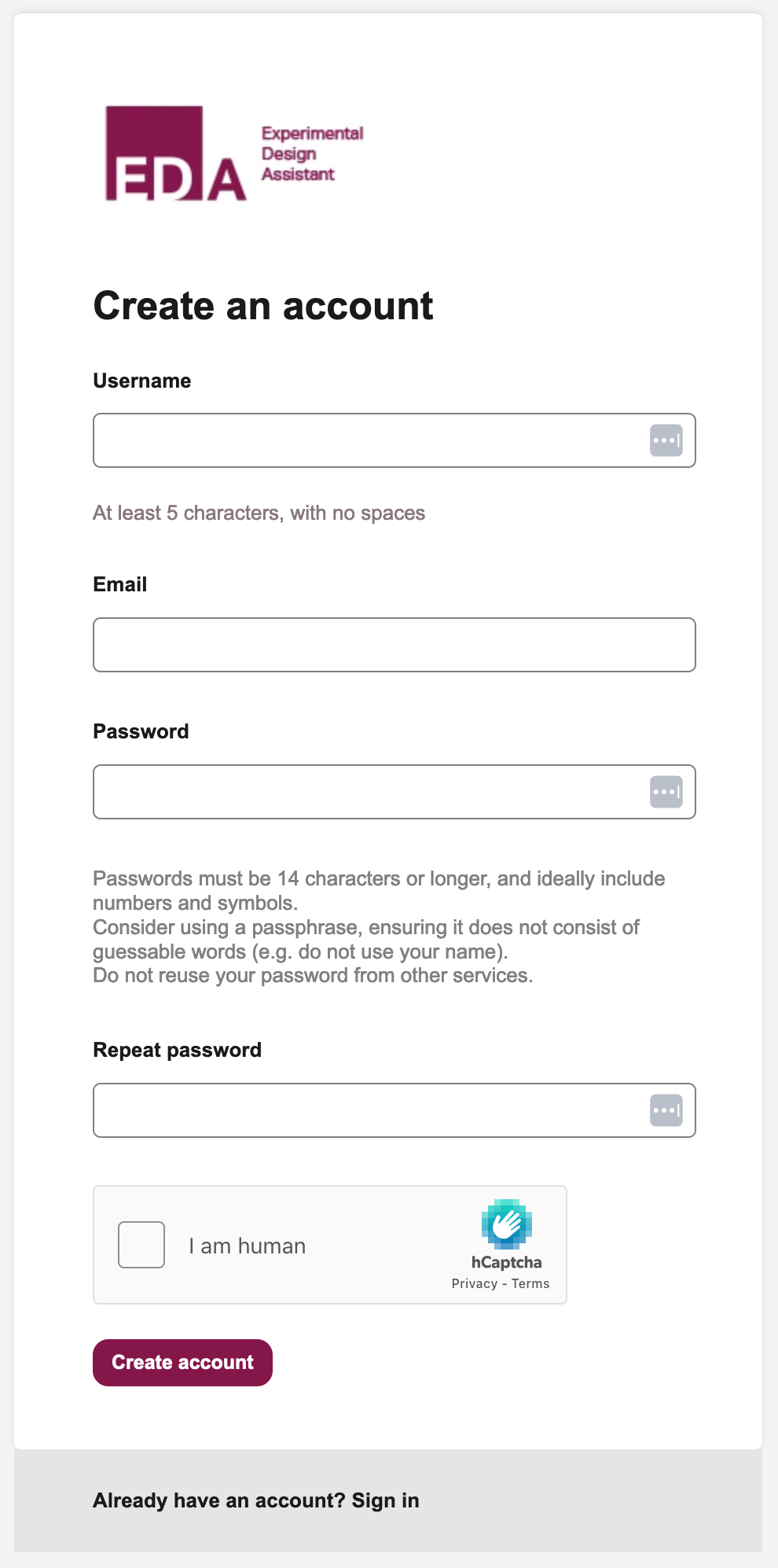
- You will receive an email at the email address you used to register. Open this email and click on the
Verify your email address nowlink. This will take you to the NC3Rs EDA dashboard page (Figure 14.5).
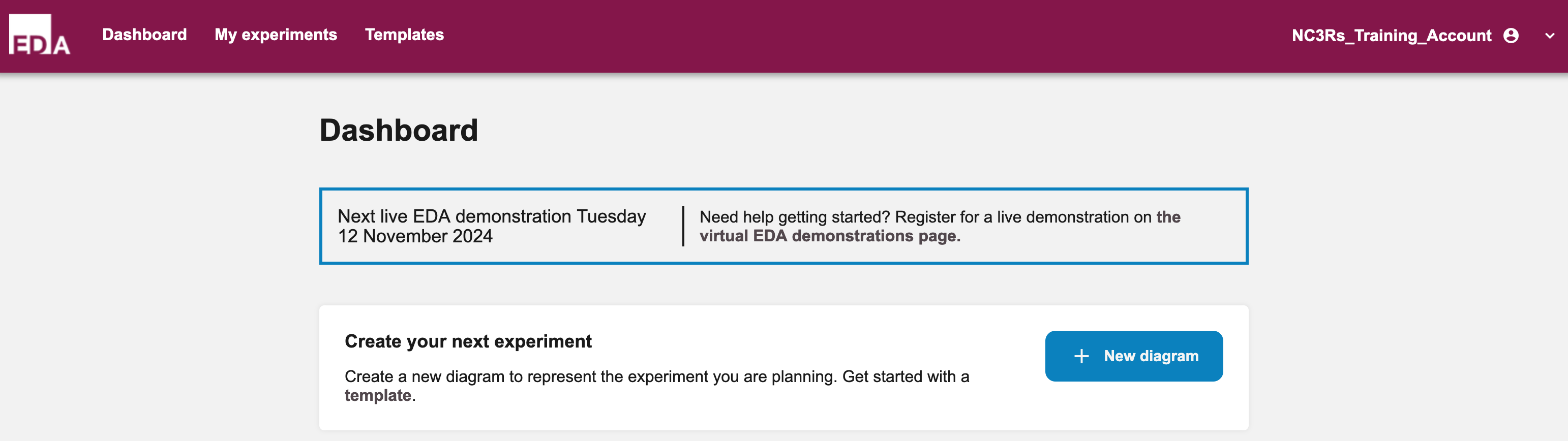
14.2 Using an existing account
If you already have an account with NC3Rs EDA, you can log in at the sign-in page. This will take you to the NC3Rs EDA dashboard page (Figure 14.5).
Note
Be sure to use your username to log in, rather than your email address.
